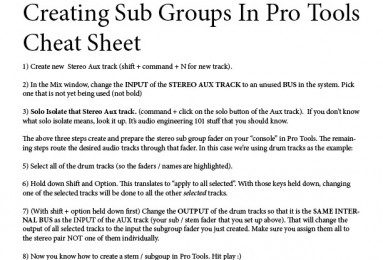Last Updated on July 27, 2023
Welcome to the world of Pro Tools, where you can take your audio production skills to the next level. In this article, we will explore the fascinating world of subgroups and auxes in Pro Tools. These powerful tools allow you to enhance your workflow and create custom effects chains that will elevate your audio projects. Whether you are a seasoned professional or just starting out, understanding the purpose and function of subgroups and auxes is essential. We will provide you with a step-by-step guide on how to create subgroups, as well as tips and tricks for efficiently managing them. So, let’s dive in and unlock the full potential of Pro Tools!
Understanding the Purpose and Function of Subgroups
Subgroups in Pro Tools are an essential tool for organizing and managing your audio tracks. They allow you to group related tracks together, making it easier to control and process them as a whole. Here are some key points to understand about subgroups:
- Subgroups act as a master fader for a group of tracks, allowing you to control their overall volume and apply effects to the entire group.
- They are particularly useful when working with large projects that have multiple tracks, as they help streamline your workflow and make it easier to make adjustments to multiple tracks at once.
- Subgroups can be created for any type of track, whether it’s vocals, drums, guitars, or any other instrument or sound source.
- By routing individual tracks to a subgroup, you can apply processing and effects to the entire group, saving you time and effort.
Understanding the purpose and function of subgroups is crucial for maximizing your efficiency and creativity in Pro Tools. Now, let’s move on to the step-by-step guide on how to create subgroups in Pro Tools.
Step-by-Step Guide to Creating Subgroups in Pro Tools
In this section, we will walk you through the process of creating subgroups in Pro Tools. Subgroups are a powerful tool that allow you to group multiple tracks together and apply processing to the entire group. This can be useful for tasks such as adjusting the overall volume of a group of tracks, applying effects to multiple tracks at once, or creating a submix of multiple tracks.
To create a subgroup, follow these steps:
- Select the tracks that you want to include in the subgroup. You can do this by holding down the Command key (Mac) or Control key (Windows) and clicking on each track.
- Right-click on one of the selected tracks and choose “Create New” from the context menu.
- In the submenu that appears, select “Group” and then “Subgroup”.
- A new subgroup track will be created, and the selected tracks will be automatically routed to it.
- You can now apply processing to the subgroup track, and it will be applied to all of the tracks in the subgroup.
By following these steps, you can easily create subgroups in Pro Tools and enhance your workflow by applying processing to multiple tracks at once.
Exploring the Benefits of Using Auxes in Pro Tools
When it comes to audio processing in Pro Tools, auxes are an essential tool that can greatly enhance your workflow. Auxes, short for auxiliaries, are additional audio tracks that can be used for a variety of purposes.
One of the main benefits of using auxes is their ability to provide flexibility in audio routing. By sending audio from multiple tracks to a single aux track, you can easily apply effects or processing to all of those tracks at once. This can save you a significant amount of time and effort, especially when working with large projects.
Another advantage of using auxes is the ability to create custom effects chains. By inserting plugins on an aux track, you can create complex and unique effects that can be applied to multiple tracks simultaneously. This can be particularly useful when working on projects that require a consistent sound or when you want to experiment with different effects.
Furthermore, auxes can be used to create parallel processing. By sending a copy of a track to an aux track and applying different effects to each, you can achieve a thicker and more dynamic sound. This technique is commonly used in mixing to add depth and dimension to a mix.
In conclusion, auxes are a powerful tool in Pro Tools that can greatly enhance your audio processing capabilities. Whether you need to apply effects to multiple tracks, create custom effects chains, or achieve parallel processing, auxes provide the flexibility and efficiency you need to take your projects to the next level.
Setting Up Auxes for Different Audio Processing Tasks:
– Auxes, short for auxiliary tracks, are commonly used in Pro Tools for various audio processing tasks.
– They allow for more flexibility and control over the audio signal flow.
– Here are some steps to set up auxes for different audio processing tasks:
1. Open Pro Tools and create a new session.
2. Go to the Track menu and select “New” to create a new track.
3. Choose “Auxiliary” as the track type and click “Create.”
4. Assign an input and output for the aux track.
5. Name the aux track according to the audio processing task it will be used for, such as “Reverb” or “Delay.”
6. Insert the desired audio processing plugins on the aux track.
7. Adjust the plugin settings to achieve the desired sound.
8. Route the audio from the main tracks to the aux track by sending the signal to the corresponding aux bus.
9. Adjust the send levels on the main tracks to control the amount of audio being sent to the aux track.
10. Monitor the aux track to hear the processed audio.
By setting up auxes for different audio processing tasks, you can easily apply effects, such as reverb or delay, to specific tracks in your Pro Tools session. This allows for more creative possibilities and enhances your overall workflow.
6. Utilizing Auxes for Creating Custom Effects Chains
One of the most powerful features of auxes in Pro Tools is their ability to create custom effects chains. By routing audio through multiple aux tracks, you can apply different effects to each track and create unique sounds. Here are some ways you can utilize auxes for creating custom effects chains:
- Parallel Compression: Use an aux track to apply heavy compression to a group of tracks, while still maintaining the dynamics of the original tracks.
- Reverb and Delay: Create a sense of space and depth by sending tracks to an aux track with reverb or delay effects.
- EQ and Filtering: Use aux tracks to apply EQ and filtering effects to specific frequency ranges, allowing you to shape the sound of individual tracks.
- Modulation and Time-based Effects: Experiment with chorus, flanger, phaser, and other modulation effects by routing tracks to aux tracks with these effects.
- Distortion and Saturation: Add warmth and character to your tracks by sending them to aux tracks with distortion or saturation effects.
- Creative Sound Design: Combine multiple effects on aux tracks to create unique and experimental sounds.
By utilizing auxes for creating custom effects chains, you can take your audio production to the next level and add depth, character, and creativity to your tracks.
Creating Parallel Processing with Auxes in Pro Tools
Parallel processing is a powerful technique used in audio production to add depth and dimension to your mixes. In Pro Tools, this can be achieved by utilizing auxes.
When creating parallel processing with auxes, you can send a copy of your audio signal to an aux track, apply different effects or processing to that aux track, and then blend it back with the original signal. This allows you to create unique and interesting sonic textures that can enhance your mix.
To create parallel processing with auxes in Pro Tools, follow these steps:
Step 1: Create an Aux Track
Go to the Track menu, select “New” and choose “Auxiliary Track”. Set the input of the aux track to the desired audio source.
Step 2: Apply Effects or Processing
Insert the desired effects or processing plugins on the aux track. This can include EQ, reverb, delay, or any other effect you want to use.
Step 3: Send Audio to the Aux Track
On the original audio track, create a send to the aux track. Adjust the send level to control the amount of signal being sent to the aux track.
Step 4: Blend the Signals
On the aux track, adjust the fader to blend the processed signal with the original signal. You can also use automation to create dynamic changes in the blend.
By using parallel processing with auxes in Pro Tools, you can take your mixes to the next level and add a professional touch to your productions.
Tips and Tricks for Efficiently Managing Subgroups and Auxes
Once you have created subgroups and auxes in Pro Tools, it is important to know how to efficiently manage them to enhance your workflow. Here are some tips and tricks to help you:
1. Naming and organizing:
Give your subgroups and auxes clear and descriptive names to easily identify them in your session. Organize them in folders or color code them for better visual representation.
2. Routing and signal flow:
Understand the routing and signal flow of your subgroups and auxes. Make sure they are properly connected to the desired tracks and plugins to achieve the desired audio processing.
3. Utilize templates:
Create templates with pre-configured subgroups and auxes for different types of projects. This can save you time and ensure consistency in your workflow.
4. Use shortcuts:
Learn keyboard shortcuts for creating, duplicating, and deleting subgroups and auxes. This can speed up your workflow and make managing them more efficient.
5. Monitor levels:
Regularly monitor the levels of your subgroups and auxes to avoid clipping or distortion. Adjust the levels accordingly to maintain a balanced mix.
By following these tips and tricks, you can effectively manage your subgroups and auxes in Pro Tools, improving your overall workflow and enhancing your audio production.
Troubleshooting Common Issues with Subgroups and Auxes
While working with subgroups and auxes in Pro Tools can greatly enhance your workflow and improve the quality of your audio productions, it is not uncommon to encounter some common issues along the way. Understanding how to troubleshoot these issues can save you time and frustration.
One common issue that users may face is signal routing problems. This can occur when the audio signal is not properly routed to the desired subgroup or aux track. To troubleshoot this, double-check your routing settings and ensure that the audio signal is being sent to the correct destination.
Another issue that may arise is latency. Latency refers to the delay between when a sound is played and when it is heard. This can be particularly problematic when using auxes for live monitoring or when recording multiple tracks simultaneously. To minimize latency, adjust your buffer size and optimize your computer’s performance.
Lastly, it is important to be aware of any compatibility issues between your version of Pro Tools and the plugins or hardware you are using. Make sure that all your software and hardware are up to date and compatible with each other to avoid any potential issues.
By troubleshooting these common issues, you can ensure a smooth and efficient workflow when working with subgroups and auxes in Pro Tools.
Improving Your Pro Tools Workflow with Subgroups and Auxes
Throughout this article, we have explored the various aspects of subgroups and auxes in Pro Tools. We have learned about their purpose and function, and we have been provided with a step-by-step guide on how to create them. Additionally, we have delved into the benefits of using auxes for different audio processing tasks, such as creating custom effects chains and parallel processing.
By utilizing subgroups and auxes effectively, you can greatly enhance your Pro Tools workflow. These tools allow for efficient management of your audio tracks, making it easier to organize and process your projects. Whether you are a professional audio engineer or a high school student exploring the world of music production, understanding how to use subgroups and auxes will undoubtedly improve your overall experience with Pro Tools.
So, the next time you sit down to work on a project in Pro Tools, remember to take advantage of subgroups and auxes. They are powerful tools that can elevate your audio production to new heights. Happy mixing!
Learn how to create subgroups and auxes in Pro Tools to enhance your workflow and audio processing tasks.
About The Author

Fernánda Esteban is a food fanatic. She can't go more than a few hours without eating, and she loves trying new foods from all over the world. Her friends know that they can always count on her for a good conversation, and she's an animal lover who will never turn down an opportunity to pet a dog or cat. Fernánda also enjoys learning about random facts, and she's a social media practitioner who loves to share what she knows with others.